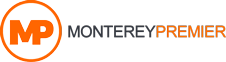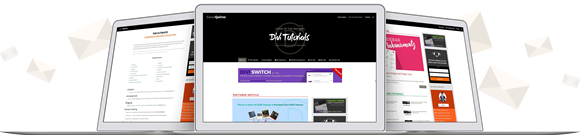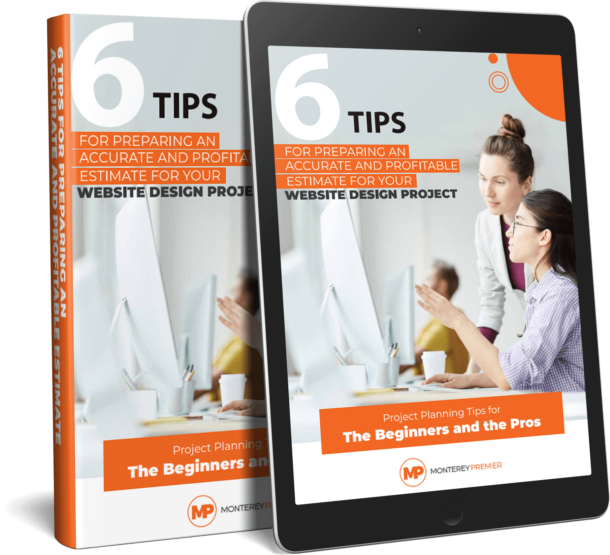The Basics of Using the Yoast SEO Plugin
The Yoast SEO plugin is one of the most important and popular plugins for WordPress. It not only helps your content stand out from the crowd, it also includes tools to help you create higher quality content. At first the features can seem a little overwhelming with all of the colors, words, numbers, and symbols, but it’s really not that difficult to use. In this article we’ll take a look at the basics of use the Yoast SEO plugin.
Yoast Menu
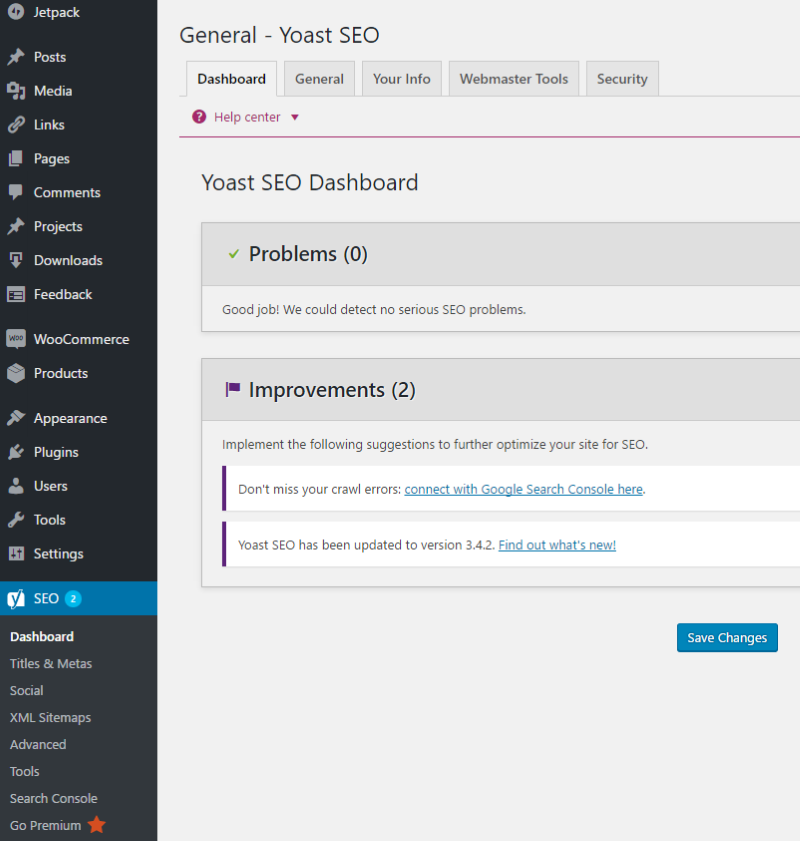
Yoast adds a menu to your WordPress dashboard where you can set up Yoast’s main settings. In the Yoast menu you can tell Google how you want your website’s name to look, set up webmaster tools, meta box security, import or export, set up your default values, etc. You can see you sitemaps, define your social networks, etc. It also includes links to the Help Center. Here you’ll find a short introductory video, and links to the knowledge base and email support.
I recommend going through each tab and set up all of your values before you start posting. Yoast will use this information as default.
Here’s a look at the available tabs.
Dashboard – this area shows your main SEO problems and recommended improvements.
General – this includes an introductory tour, credits, and a button to restore the default values.
Your Info – here you tell Yoast how your website’s name should look in search engine results, and whether to display your website as a company or a person in Google’s Knowledge Graph. Both will show a name. Company will allow you to choose your logo.
Webmaster Tools – here you can verify your site with Bing, Google, and Yandex. You can also enable OnPage.org indexability check.
Security – here you can enable the advanced security settings for the Yoast meta box. Enabling this will allow your authors to change settings such as noindex posts or change the canonical. I recommend leaving it disabled.
The Yoast Meta Box on Pages and Posts
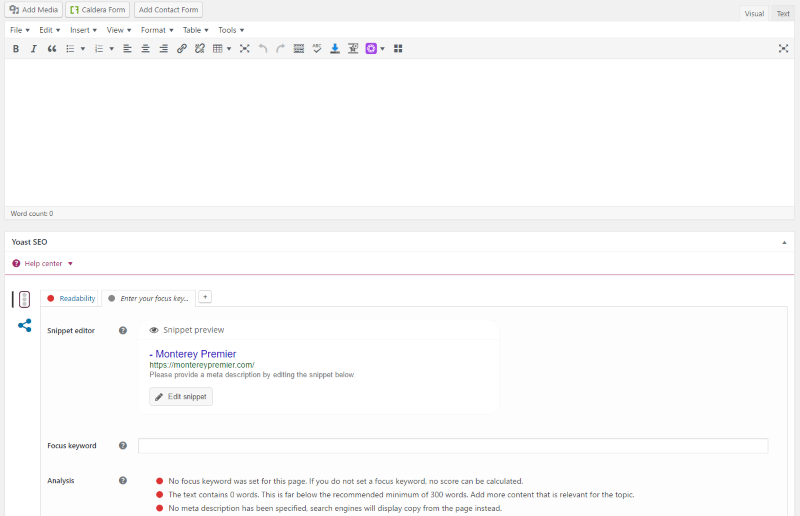
Yoast places a meta box on posts and pages so you can control the settings for each post individually. This is one of the most powerful features of Yoast. Click on the question mark next to each feature to see a short explanation and a link to a more detailed article.
Here’s a closer look at each feature.
Content Optimization
This is the first section and it has two tabs: Readability and Enter your focus keyword. This section uses and green, yellow, and red light system for each tab to indicate issues with your content. Green is best. It’s okay to publish if one of the scores is in the yellow as long as the overall score (as indicated by the red-light) is in the green but if the content can be fixed then I recommend it. I don’t recommend publishing if the overall score is in the yellow or red.
Readability Tab
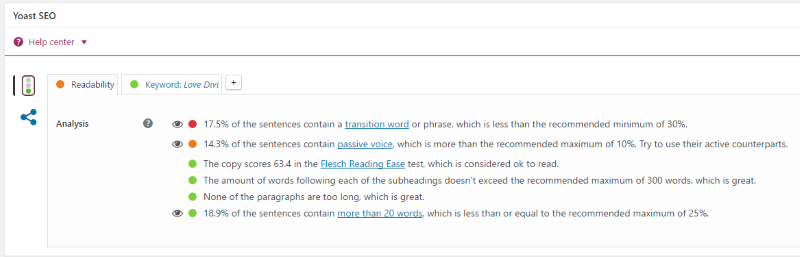
Readability analyzes your content and gives you advice on how to improve it. Use the advice it gives you and make adjustments to your content until you get the green light. Typical solutions include the use of H2 headings, use of active voice, reduce transition words, less than 300 words following a subheading, short paragraphs, and less than 25% of sentences with more than 20 words.
You can click on the eye next to each point to see the text in your article that it’s referring to. For example, if I click on the eye for the sentences that contain transition words those sentences will be highlighted in the editor, showing exactly which sentences to fix.
Keyword Tab
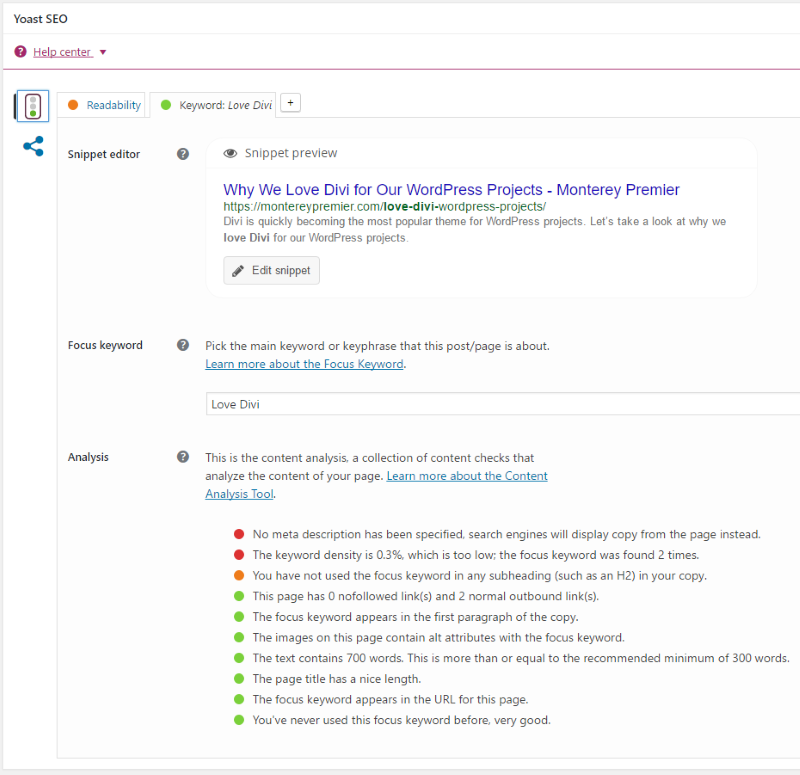
Snippet editor shows what your article will look like in the results from search engines like Google. You can edit this preview if you want the snippet of text to be different from the default.
Focus keyword is the main word or phrase that the post is about. These are the words you want to rank for. It’s best to use the keywords that readers will search for. For example, if someone wants to know why all of their WordPress developing friends love Divi so much they might type in a phrase that includes the words Love Divi. If that’s what your post is about then you want to rank for those keywords.
Of course it’s best to do some keyword research. Yoast helps with this too.
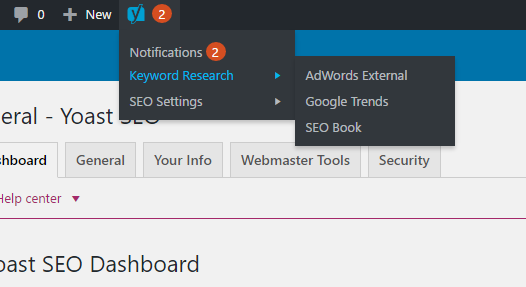
At the top of your screen you’ll see some Yoast keyword tools. Tools include the Google Keyword Planner, Google Trends, and SEO Book. These will give you insights on your Focus Keywords.
The analysis section will look at your content and give you advice on making it better and improve your search engine rankings. Typical fixes include the use of meta descriptions, the number of times your keywords are used within the article, whether or not the keywords are placed within H2 headings, etc.
Social
Yoast’s social feature lets you affect how your posts look on social media.
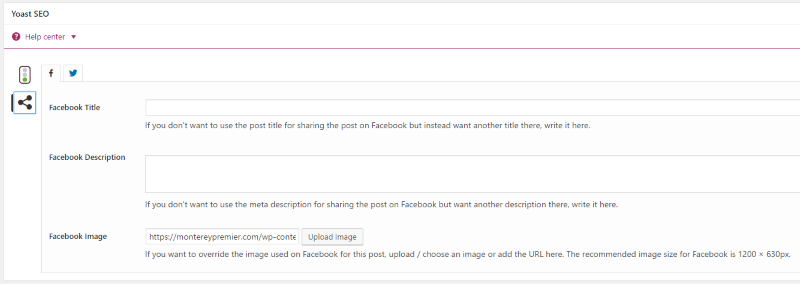
If you place a link to your article on Facebook there’s no telling what image Facebook will choose to display. Facebook might also trim your text which can leave your post sounding differently than you meant. You can control this using the Facebook tab. Here you can create the title, a custom description, and upload an image that you want Facebook to display. When anyone shares your post it will look the way you want it to. If you don’t set up the Facebook information then it will use the information in the meta tab.
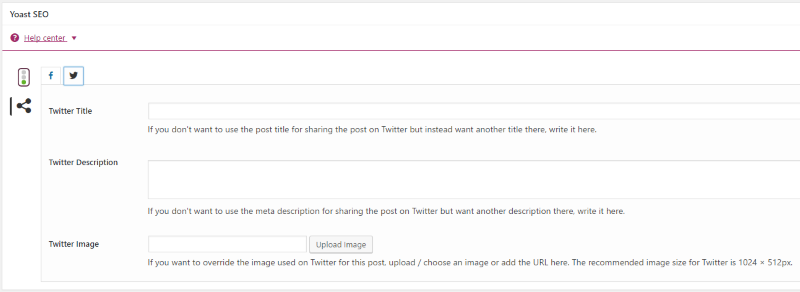
The Twitter tab works the same way as the Facebook tab. Customize how it looks on Twitter by creating your own title, custom description, and adding your own image. Both tabs suggest an image size for your upload. You might need to experiment. What works with one social network might not work on the other. If you don’t set Twitter separately then it will use the information within the Facebook tab or the meta tab if Facebook is left blank.
Advanced
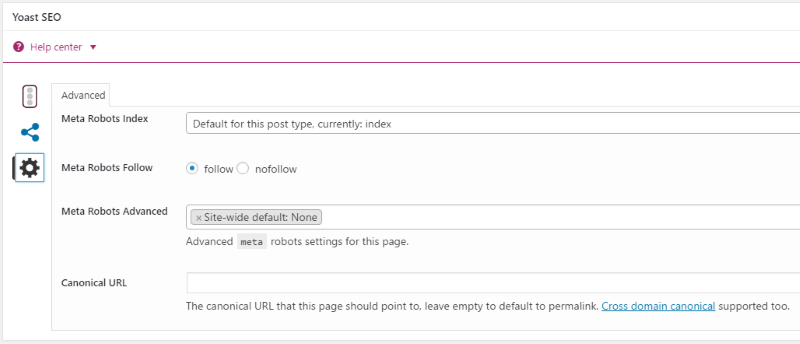
Here you can adjust your meta robots index to index or noindex, set meta robots to follow or nofollow, canonical URL’s, change your breadcrumbs, etc. I recommend setting up your site-wide settings in the main Yoast menu so you won’t need to make adjustments in the Advanced tab for each post individually.
Help Center
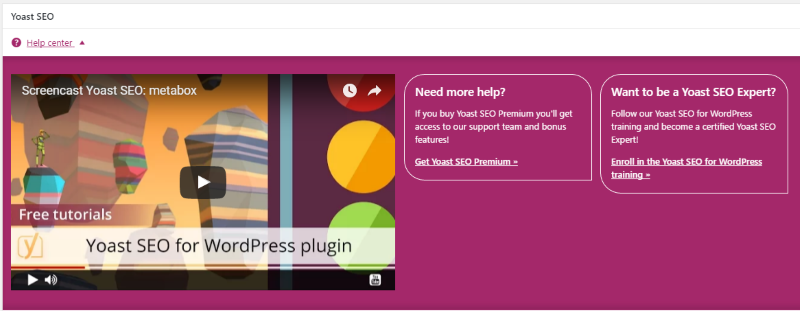
The Yoast SEO box on each post contains a link to the Help Center. This includes a 4 minute video to help you get started. It also includes links to the premium version and training.
Indicators
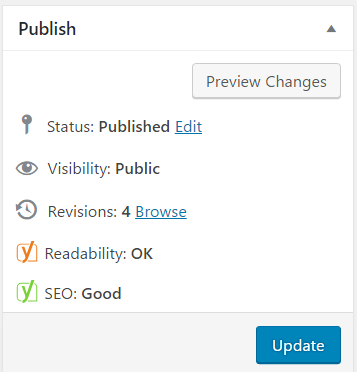
Next to the Publish button is a couple of indicators that show the readability and SEO scores. This section acts as an alert to remind you to adjust your Yoast settings.
Final Thoughts
That’s the basics of using Yoast SEO. It not only helps you improve your website’s SEO it will also make you a better writer and improve your content. It’s easy to setup and use and the benefits are well-worth the effort. It can even be expanded further through add-ons, so if there’s a feature you need that’s not included you might be able to add it.
Do you have any tips for using Yoast SEO?
thumbnail credit: depositphotos.com
Randy is a WordPress writer and child theme developer from east TN. You can catch him writing, reading, guitaring, or drinking coffee just about any time, night or day.