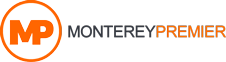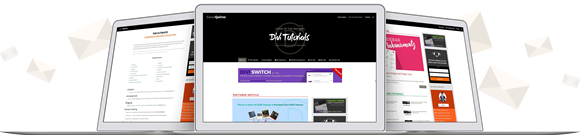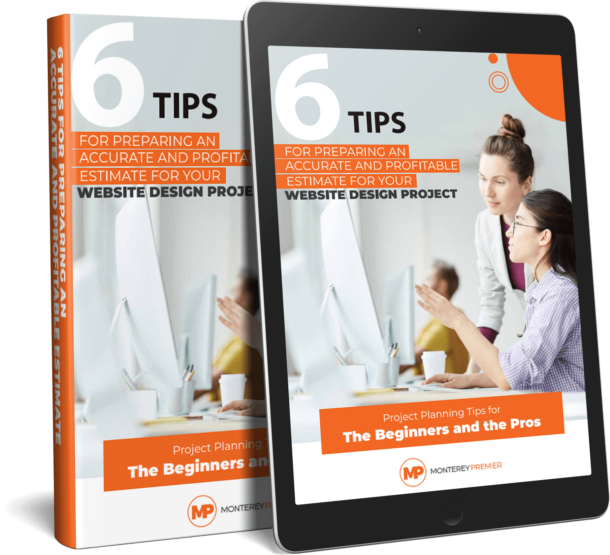Long gone are the days when only highly educated people with vast technical knowledge could create and build websites.
Today, the situation is much different. The website landscape has changed drastically. With the introduction of technologies and services such as WordPress, it’s become much easier for people to create websites. WordPress has proven itself as one of the best platforms for the task. It is simple to use, which automatically attracts a large user base with varying degrees of technical and computer knowledge.
However, not everything is ideal. With the varied knowledge these newfound website makers have, there are bound to be security issues present. Simply put, a lot of people don’t know what to do once they find out their precious website has been hacked. The situation isn’t as catastrophic as it would seem at first. If you have certain specialized tools, there is actually a lot you can do to restore your website to its previous glory. One such tool we’ll be examining today is the Emergency Recovery Script.
ERS has distinguished itself as one of the best tools when it comes to helping users recover and restore their websites and data. It is intuitive, easy to use, won’t clog your system with its size as it is only a single-file PHP script, and most importantly, it’s free.
ERS has a lot of tools that can help you in plenty of situations, be it recovering from a hacking attack, or restoring a website after a bad plugin update. There are many times this script will come in handy to website makers. Therefore, let’s check out the tools this script possesses.
1.WordPress Information
How can you fix something if you don’t know what is exactly broken? You could try repairing everything at once, but that would take a lot of time and resources. Why stumble in the dark when ERS can light your way? This tool gives you insight into your WP installation, including things such as wp-config.php location, what version of WP you’re running, your database access details, and much more.
2.Server Information
Similar to the WordPress Information tool, this one provides useful information about the server-side aspects of the website. This option will give you info about things such as MySQL and PHP versions and even full access to the phpinfo() function, which has even more options for looking into the PHP environment.
3.Core Files
This is one of the crucial options for those who were unfortunate enough to be the target of a hacking attack. Usually, when such attacks happen, either one of two things will most likely happen. The first option is that hackers have just deleted everything from your website. Secondly, they could have modified some files to introduce viruses and other malware. This option tackles the latter situation. It allows you to check all of the WP core files and compare them to the master copy found at wordpress.org. There is zero tolerance, so even if one byte is off, ERS will notify you. After that, you can easily replace them with the original files directly downloaded from the official WP site. If there are some non-core files in the core files section, they will be deleted.
4.Reset WordPress
If this still hasn’t fixed the malware or virus problem, go for the nuclear option. As the name suggests, this tool allows you to completely reset the WordPress installation. One thing that is important to mention for this and the previous tool is that they only function on the WP files and databases. Things such as your themes, plugins, and other various uploads will stay on the site, so be sure to check them as well.
5.Snapshots
This tool was made to handle the first outcome of an attack, where the hackers simply want to delete your website from the internet. If you have made a database snapshot using ERS’s complimentary plugin, WP Reset, you are in luck. With this option, you can select a snapshot and restore the site to its previous state in a few clicks as if the hacking attack never happened. Just be sure to take snapshots on a regular basis.
6.Plugins
This tool is most useful in situations where you have just updated a plugin that resulted in the website crashing. Instead of doing things manually, finding the plugin’s folder, and removing it by hand, let ERS do the searching for you. You can easily disable problematic plugins just like you would in the WP Admin section.
7.Themes
Just like the Plugins tool, this tool does the same but for your themes. It provides a centralized place from where you can manage and disable themes that are preventing your website from functioning normally.
8.User Privileges & Roles
If there is something wrong with the user database, this tool provides the solution. Easly restore original roles and privileges to users.
9.Administrator Account
Create a new admin account that will grant you access to the WP site and allow you to carry out the restoration effort.
10.Delete or Reset .htaccess
One of the most delicate files to mess with is the .htaccess. If there are even the smallest of mistakes, you will get the white screen of death and no useful error messages. ERS allows you to either safely delete or restore the file to its defaults.
Final Thoughts
ERS is a wonderful tool that will have your back in any difficult situation, be it a website error or a hacking attack. If you want to do the most for the maintenance and recoverability of your website, then we recommend that you also get the WP Reset plugin. The plugin itself has a lot of options that will help you maintain a website, and it enables some additional options for ERS. With these two tools at your disposal, there is little to fear when it comes to hackers.
Featured Image Credit: Unsplash.com