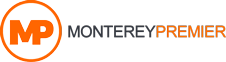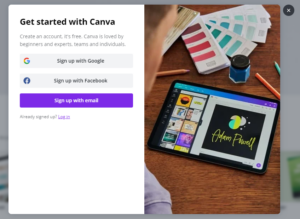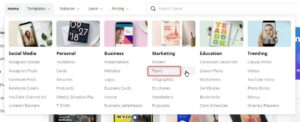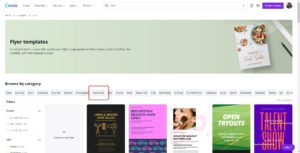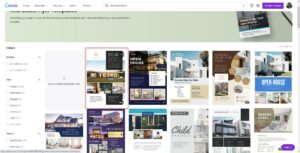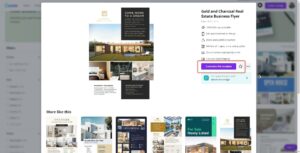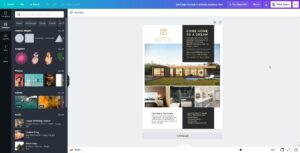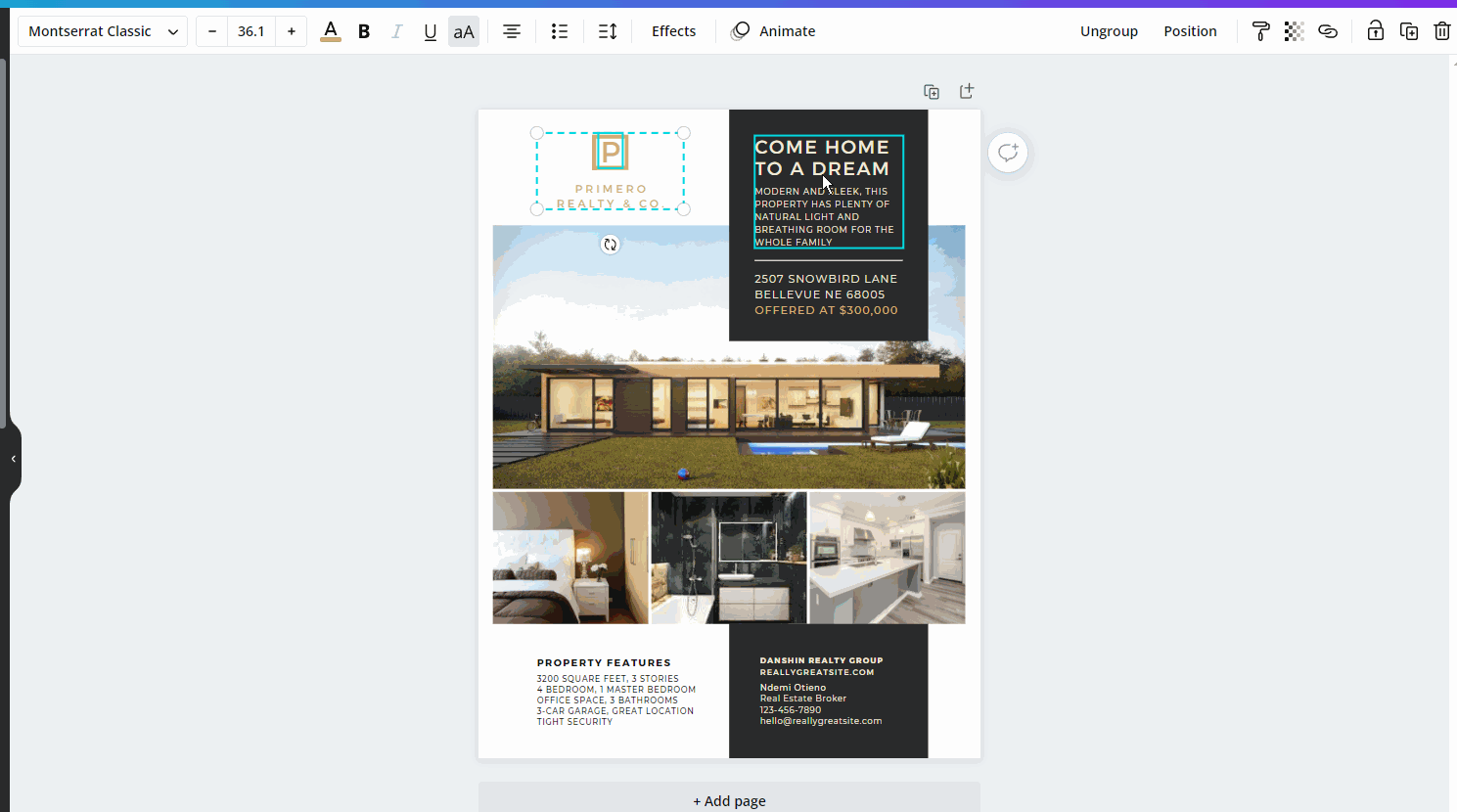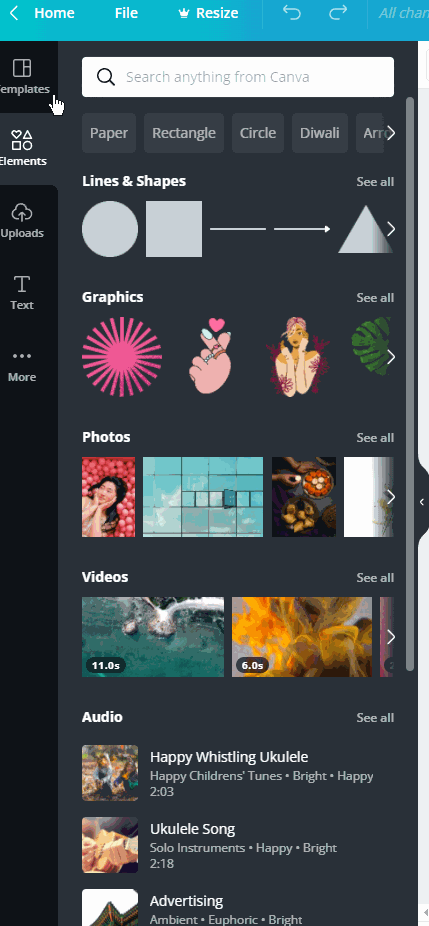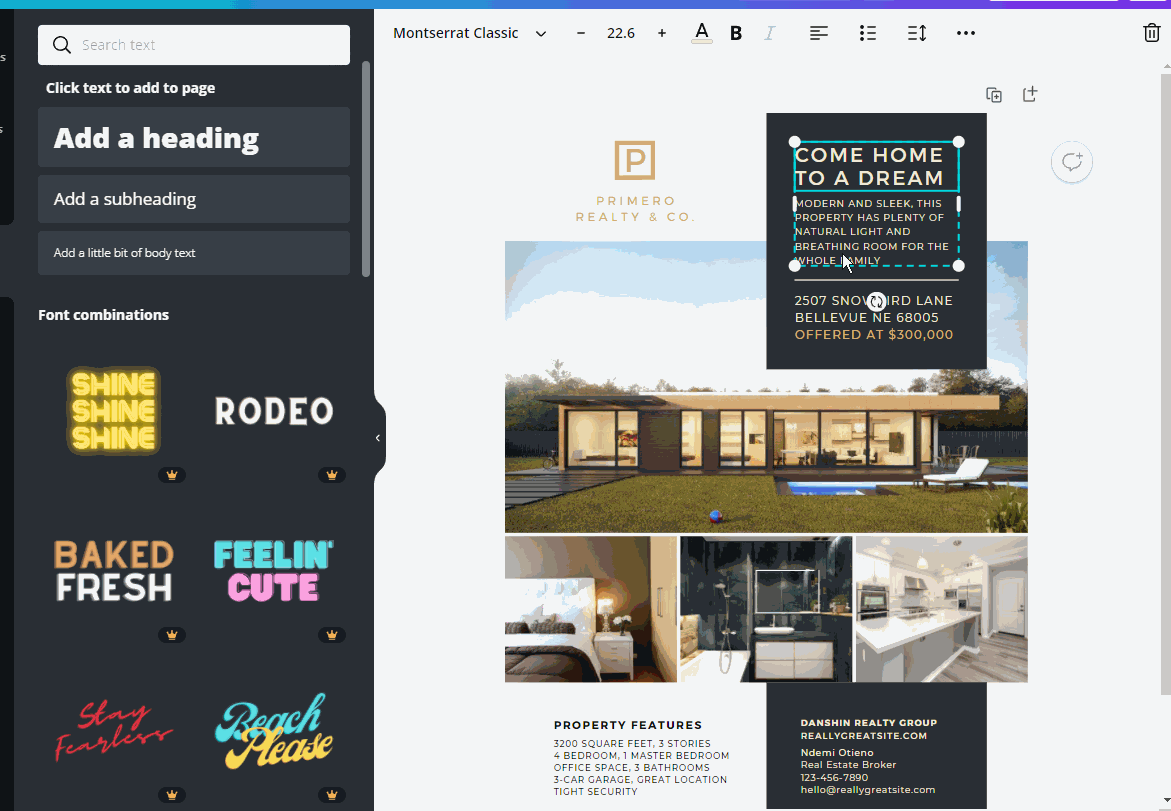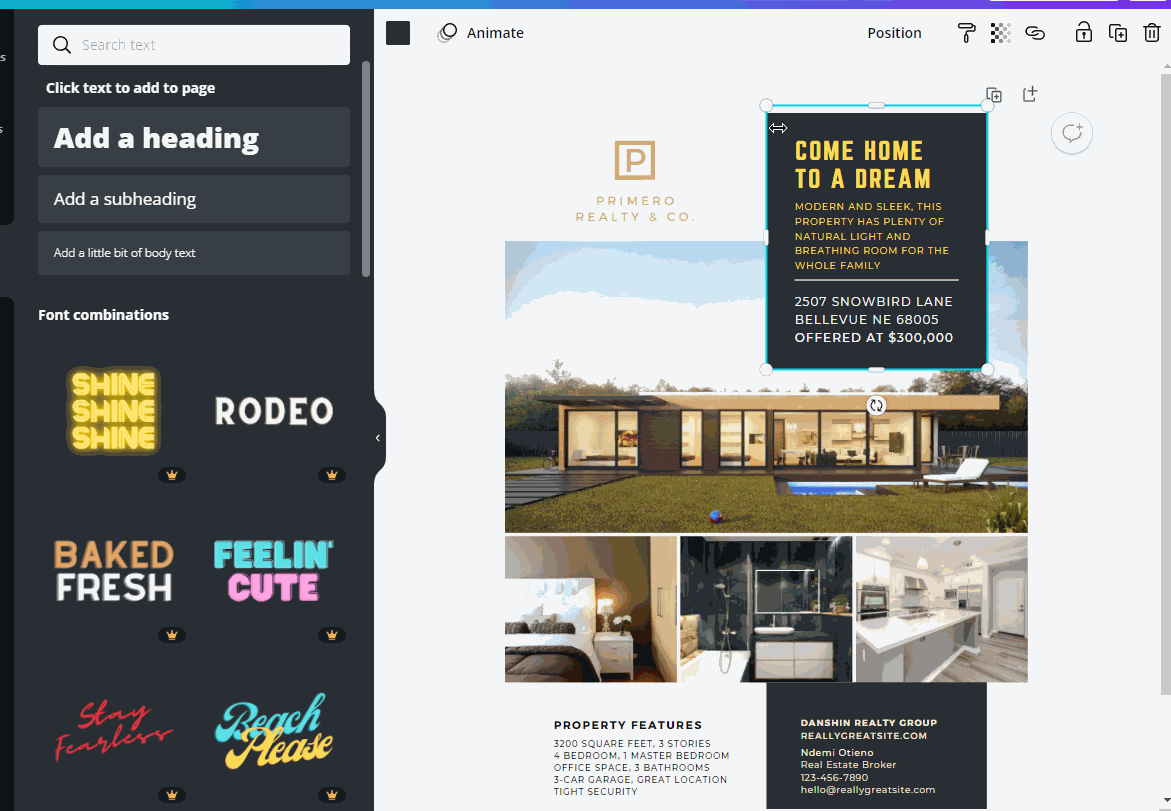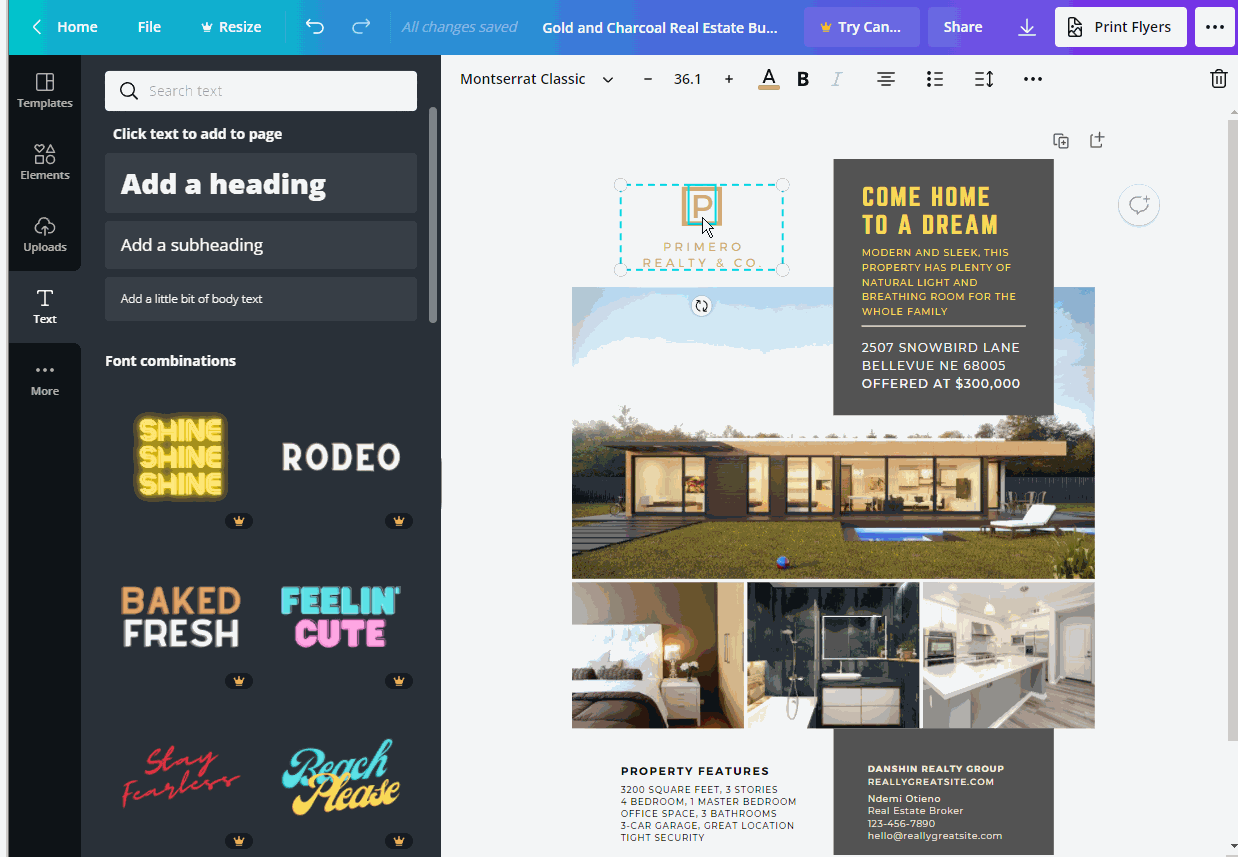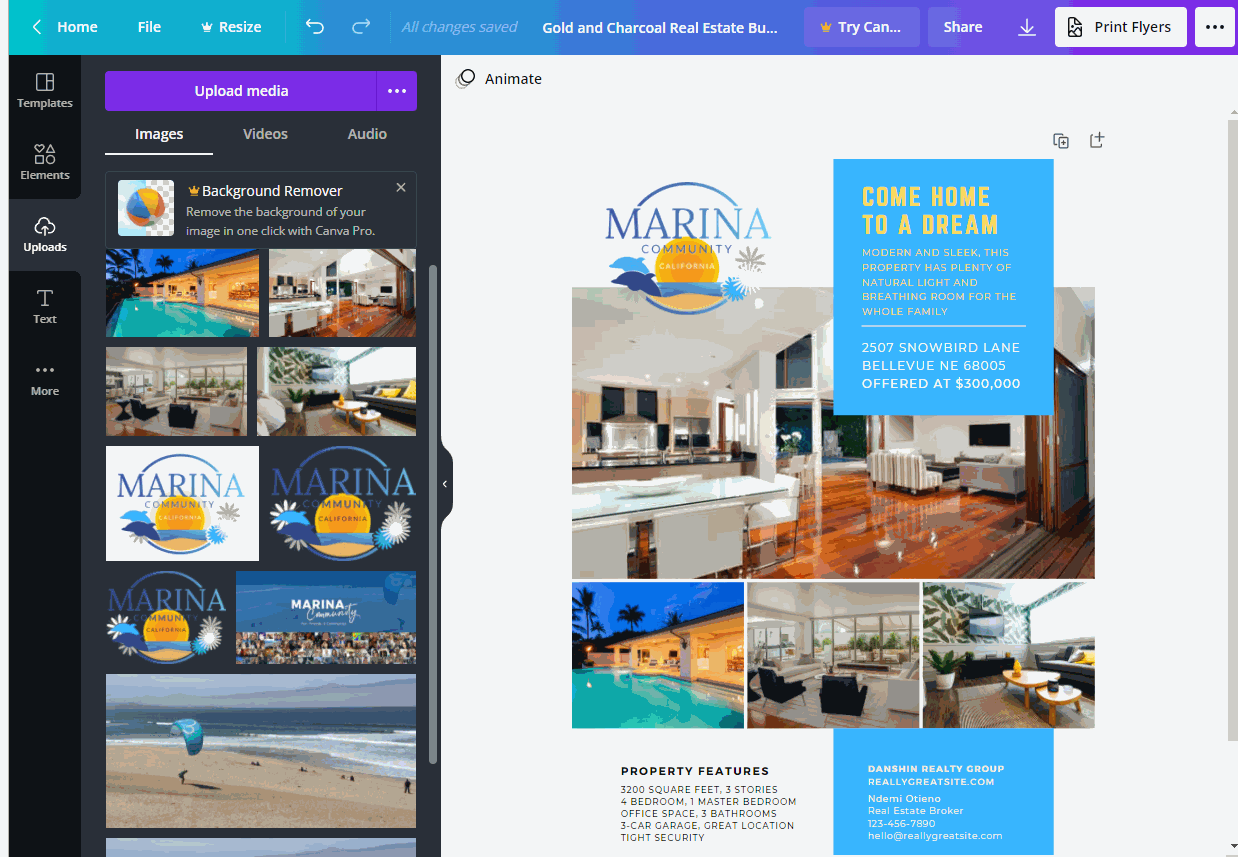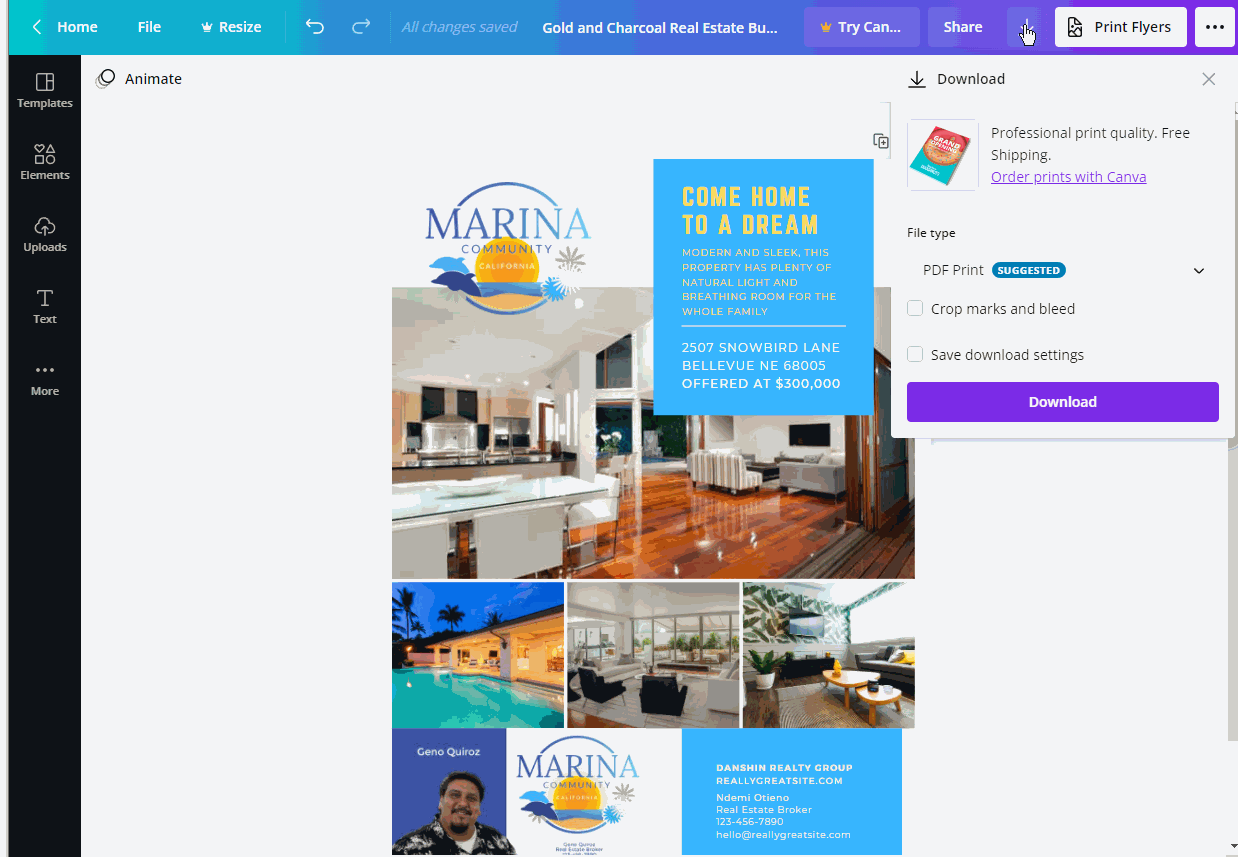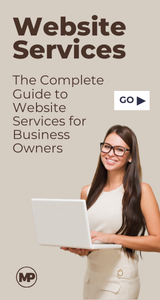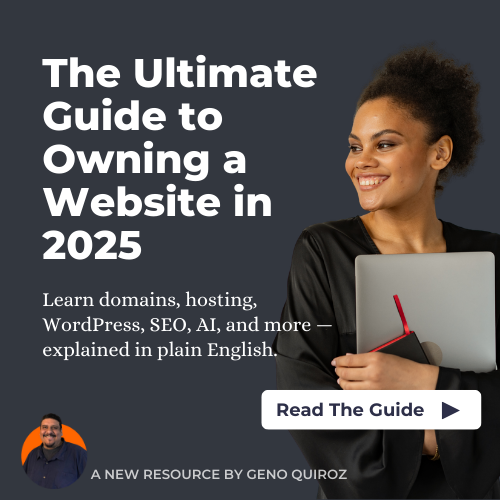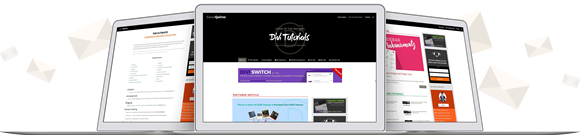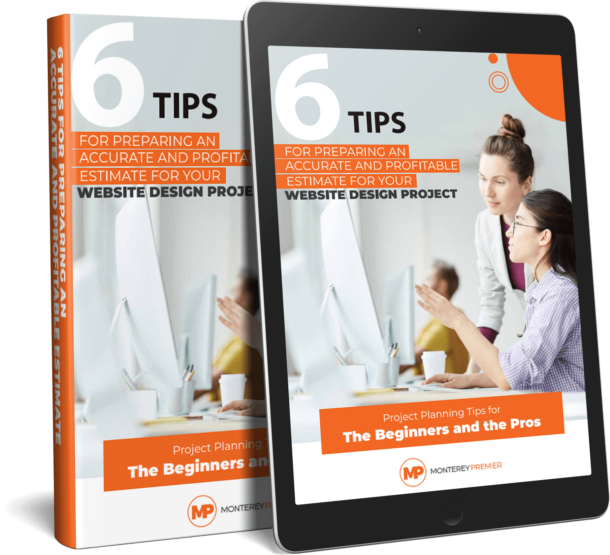Unless you already use expensive software like Adobe InDesign for your marketing flyers and brochures, I highly recommend using Canva for high quality marketing flyers and brochures to be used on social media or for print.
In This Tutorial, I Want to Show You How Easy It Is to Create a Realtor Flyer Using Canva.com.
About Canva.com
Canva is a graphic design platform, used to create social media graphics, presentations, posters, documents and other visual content. The app includes templates for users to use. The platform is free to use and offers paid subscriptions like Canva Pro and Canva for Enterprise for additional functionality.
Getting Started
1. Sign up for the free account by visiting Canva.com
2. In the main menu, go to “Templates > Marketing > Flyers“
3. In Browse by category, select “Real Estate”.
4. You can scroll through the prebuilt templates or start from scratch. In this tutorial we are going to use a free template.
Customizing Your Canva Realtor Flyer
Once you have selected the “Customize this template” button, you will be taken to the dashboard where you can begin editing. Here you will be able to add images, remove images, update the text and change the color scheme.
5. Start by getting familiar with the elements by hovering and clicking on each element to see what settings show up in the menu bar.
6. Next, get familiar with the “Toolbar” to see what types of items you can add to the brochure such as boxes, lines, shapes, videos, images, logos and more.
7. To edit the text on the flyer template, just select the existing text and replace it with your own. You can also changes fonts and colors in the item toolbar.
8. Now let’s change the background color of the box by selecting it and using the toolbar above.
9. Now let’s replace the logo with your own. By choosing uploads, you can keep a library of your own images and logos.
10. Now let’s update those images. Many of the templates allow you to drag and drop the image into the section that already has an image and it will crop it for you.
11. Sometimes Realtors want to add a picture of their business card so that it adds consistency to their brand. All you have to do is add it to your “Uploads” and drag it onto the flyer in a new area.
12. There is much more you can add and modify but this is meant to cover the very basics for someone getting started. If you are happy with the design and are ready to download it, you will select the down arrow in the upper right hand corner of the page.
13. Here you will have the option to download it as a PDF for printing or a JPG for posting an image on social media. I recommend downloading both versions. Use the PDF for printing or sending to a printer and use the JPG for sharing on social media
In Closing
There are so many more things you can do with Canva.com. While I am an Adobe customer, I still use Canva for most of my social media posts and sometimes for other documents such as brochures, menus, etc. Hope you found this useful.
Geno Quiroz serves on the Marketing & Technology team at IPX1031, a Fidelity National Financial company and a national leader in 1031 tax-deferred exchange services. In his current role, Geno focuses on website architecture, design, development, SEO/AIO, and digital marketing strategy. His work helps strengthen the company’s digital presence, improve user experience, and ensure that IPX1031’s online platforms effectively support client engagement and long-term growth.
Concurrently, Geno continues to lead Monterey Premier, the web design and strategic consulting firm he founded in 2015. Through Monterey Premier, he partners with entrepreneurs, nonprofits, and growing organizations to design high-performance websites, refine digital sales funnels, and implement conversion-focused strategies.
His hands-on experience building and scaling a client-facing agency has provided him with a real-world understanding of growth strategy, brand positioning, and the operational realities of business ownership — experience that now directly informs and strengthens his work in enterprise marketing technology.