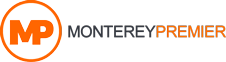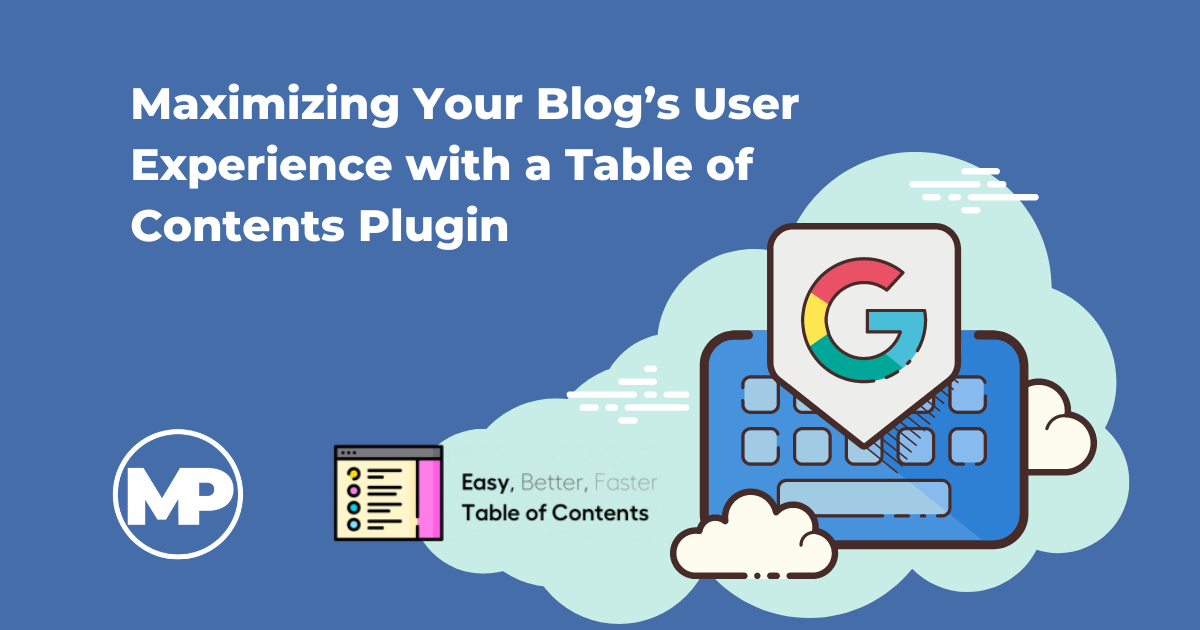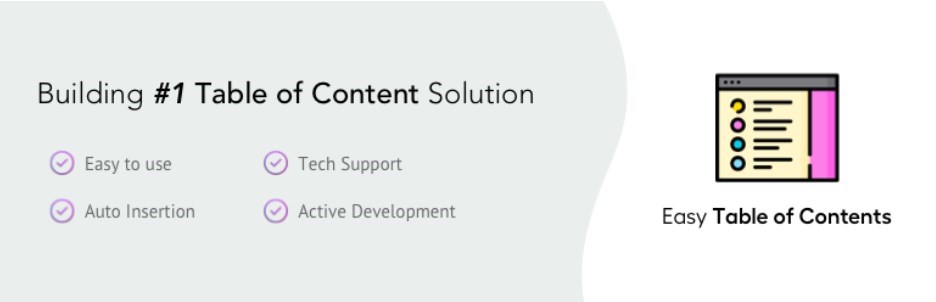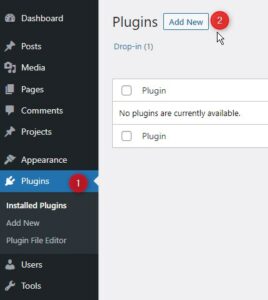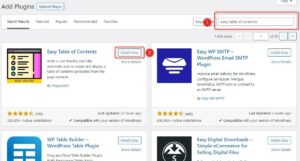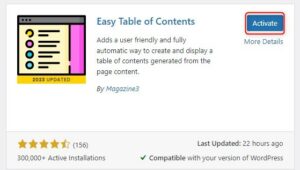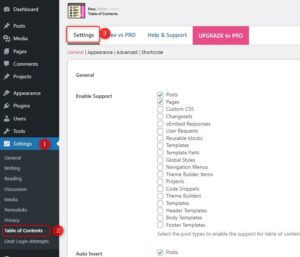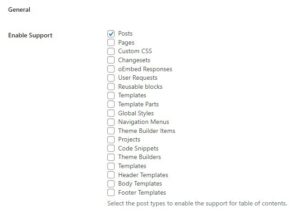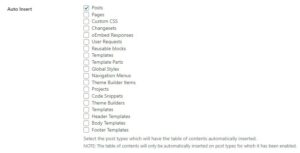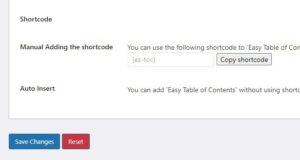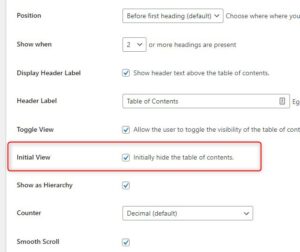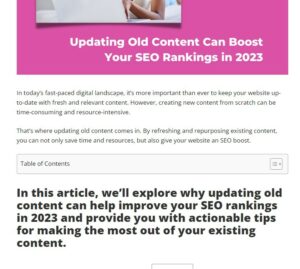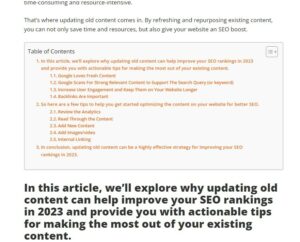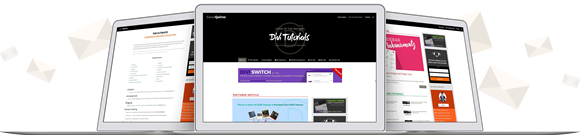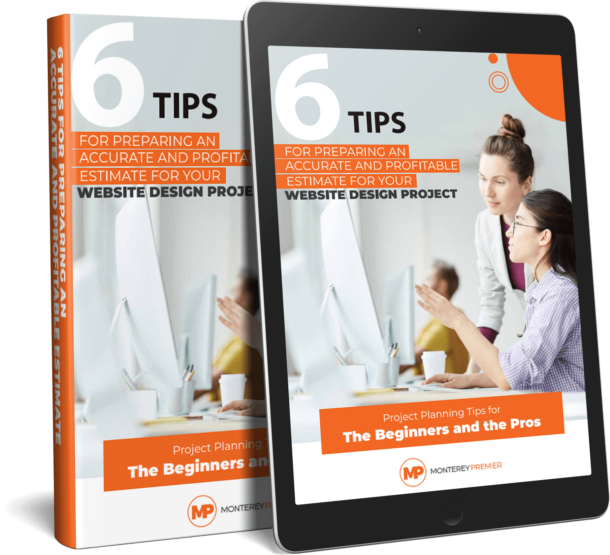As a blogger, your primary goal is to engage your readers and keep them coming back for more. However, with the sheer amount of content available online, especially with the availability of so many AI tools, it can be difficult to capture and maintain your readers’ attention.
We also know that pages with plenty of keyword supporting content perform better than small 2-3 paragraph blog posts when it comes to SEO. Yet, how often do you open an article only to be turned off by “TOO MUCH INFORMATION”.
That’s where small added features like a Table of Contents on each blog post can add to both the user experience and your long term SEO strategy.
In This Article, We’ll Explore the Benefits of Using a Table of Contents on Your Blog Posts and How to Easily Set It up On Your WordPress Website in A Matter of Minutes Using the Easy Table of Contents Plugin
Benefits of Using a Table of Contents on Your Blog Posts
By providing readers with an organized and easy-to-use navigation tool, you can significantly improve their experience on your site and keep them engaged with your content.
Improved user experience
A table of contents makes it easier for readers to navigate through your article, allowing them to quickly find the information they’re looking for. This improves their overall experience on your site and increases the likelihood that they’ll return in the future.
Better readability
By breaking up your content into sections and displaying them in a clear, organized way, a table of contents can make your article more readable and less overwhelming.
Enhanced SEO
Understanding the way H tags work is important for SEO. Using them properly can help search engines understand the structure and hierarchy of your content, making it easier for them to index and rank your pages. Using a plugin that scans your page for H tags and creates a Table of Contents based on that structure, helps you improve your use of H tags thus improving your overall page SEO.
Increased engagement
When readers can easily find the information they need, they’re more likely to engage with your content, share it with others, and leave comments.
Overall, a table of contents is an important tool for improving the user experience of your site, enhancing readability, and boosting engagement and SEO.
Creating an Easy-to-Navigate Blog with a Table of Contents Plugin
In my recent search for an easy way to implement a Table of Contents into each of my articles, I came across the Easy Table of Contents By Magazine3.
They offer a free version and a premium (paid) version. So far, I have only tried the free version as it met all my needs.
Installing the Easy Table of Contents By Magazine3 Plugin On Your WordPress (& Divi) Website.
In your WordPress Dashboard, go to Plugins > Add New
Search for “Easy Table of Contents”. Select “Install Now”.
Select “Activate”
Next, you can fine tune the settings by opening the plugin’s settings tab.
Setting up the Easy Table of Contents plugin to only show up above the first header in the body of blog posts only.
There are many options in the free version and it is pretty self-explanatory as you go through each of the settings, but for those who just want to simply add it to blog posts only like I did, here are the settings I used for my blog.
*As of the initial publication of this blog post, I am only using this with the classic blog editor. I have not tested it out yet with the Divi Builder enabled. Once I do I will update this blog post.
Start by making sure that you disable support for everything except “Posts”.
The free plugin gives you the option to manually insert a shortcode where you want the table of contents to generate, but I wanted it to automatically generate across every blog post already created. So I made sure to auto-insert on all “Posts”.
If you prefer not to have it automatically insert itself into old posts, you can opt-out of all auto-inserts and grab the shortcode to manually add the TOC where you want it to auto-generate on each individual post. Just scroll all the way to the bottom of this settings page to grab the shortcode.
The only other setting I changed was to make the TOC initially hidden so that it is not too obtrusive.
After that, I just hit save and everything worked like a charm. I may play around with the settings a bit so the TOC may look a little different by the time you read this, but here is what it looked like at the time of publication.
In conclusion, a table of contents plugin is an essential tool for any WordPress website owner looking to get an SEO edge and improve their site’s user experience in 2023.
By implementing this simple feature, you can increase engagement, enhance readability, and boost your search engine ranking.
I am by no means endorsing this particular product over any other. This is simply the first one I tried, it was recently updated, it had good reviews, and when I tried it on my site, it simply worked right out of the box.
It was easy to use, customizable, and fit pretty seamlessly with my highly customized Divi website. So if you are looking for an easy way to make your blog stand out a little, improve your H tag structuring, and improve your user experience, consider this easy little tip.
Geno is the Owner/Creative Director at Monterey Premier, a web design agency that specializes in Divi and is based out of Monterey, Ca. He is a Divi expert and is known for his Divi tutorials & tips on Quiroz.co and is an excellent source of knowledge for anything related to Divi. Geno is also a Canva expert and helps other Canva users with his tutorials and tips here on the Monterey Premier blog. He has been designing websites since 1996 and enjoys all things design, traveling, hanging out with friends, encouraging other believers, and experimenting with new technologies.