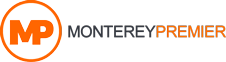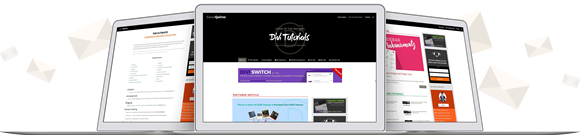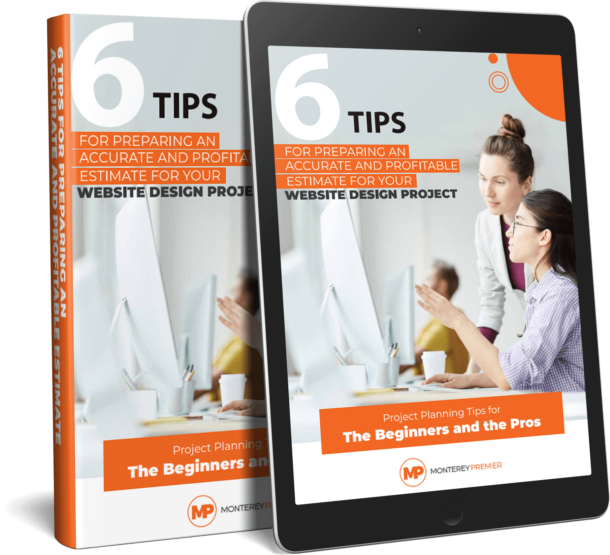Introduction
You probably already know that to increase the security of your WordPress website you should never use “admin” as your WordPress username. If, for some reason, you are using “admin” as your WordPress login username, I will explain in this article how to change your WordPress username.
It is always a good practice to have a different author name displayed at your blog posts rather than your real WP username is. I will explain how to do this as well at the end of this article.
About me
First of all, I’d like to introduce myself a little, as a new contributor for the Engaging Worklife Blog. My name is Andrej and I’m a freelance WordPress designer and have been using WordPress since 2007. I also blog about WordPress and publish Divi theme tutorials on my blog, too.
I’m using the Divi theme for most of my project and I really like it. Feel free to check out my blog (note: it’s in Spanish) to find out more about it. I also write many WordPress tutorials like this one. Now, let’s move on to my WordPress username changing tutorial.
Username Changer Plugin
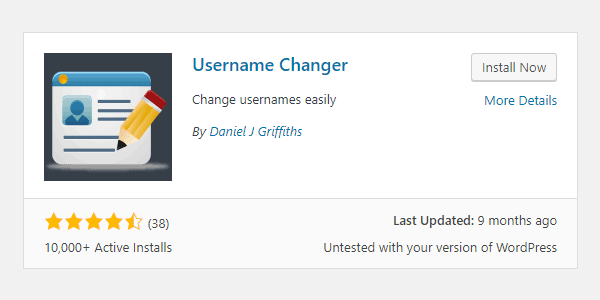
So, there are more ways to change your WordPress username. For example, you can change it via phpMyAdmin, but I would say it is easier for beginners to do it with a plugin. I recommend using the plugin Username Changer for this.
Simply install this plugin and activate it.
Then just go to Users > Your Profile in your WordPress admin panel and in the Name section, next to the Username field you will see a “Change Username” link. So just click on this link and change your username.
And that’s it. This is all that you need to do. And after you do this, I also recommend to remove the Username Changer plugin from your plugins, as you will no longer need it (if your username is changed already).
I do this, because it is good to keep the number of plugins and themes on your WordPress installation to a minimum. You should always get rid of plugins that you do not use.
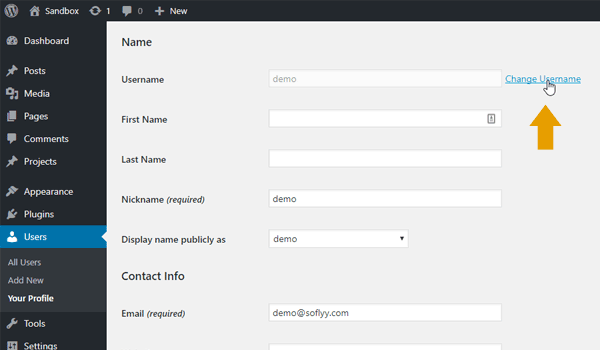
Wrapping up
Finally, I’m going to mention how to use different WP author name than your WordPress login username.
Simply go to Users > Your Profile in your WP admin panel and just fill in the field “First Name” or “Nickname”. After you do this, below in the “Display name publicly as” field choose your name or the nickname that you entered above.
Just make sure that you choose something different than your real WordPress login username is. This way it will be more difficult for potential hackers to find out your real username that you use to log into your WordPress website.
Also, you can check our older article about other WordPress plugins that are essential for your WordPress blog.
featured image: depositphotos.com
Geno is the Owner/Creative Director at Monterey Premier, a web design agency that specializes in Divi and is based out of Monterey, Ca. He is a Divi expert and is known for his Divi tutorials & tips on Quiroz.co and is an excellent source of knowledge for anything related to Divi. Geno is also a Canva expert and helps other Canva users with his tutorials and tips here on the Monterey Premier blog. He has been designing websites since 1996 and enjoys all things design, traveling, hanging out with friends, encouraging other believers, and experimenting with new technologies.